As the generative AI boom continues to reshape the tech industry, design software companies like Canva could emerge as some of its biggest beneficiaries. Founded in 2013, Canva started out as a web app that sought to make design tools cheaper, accessible, and simpler to use. Over the last few years, the Australian tech startup has pursued a more ambitious goal of building a “world-class suite of visual AI tools.”
Canva has been making efforts to diversify its platform with office suite-like tools and productivity features, signalling a bold move to challenge not just Adobe but also heavyweights like Google and Microsoft. It acquired generative AI startups Affinity and Leonardo.ai last year. Canva also announced that it plans to hike its subscription prices for certain business customers to reflect the expanded product experience.
But is it worth it? In April this year, Canva unveiled its revamped Visual Suite which made its productivity and design tools accessible through a single interface. Alongside the Visual Suite 2.0, the platform also introduced a new conversational AI bot, an AI coding agent, an AI-powered spreadsheet generator, an upgraded photo editor, and more.
As Canva looks to grow its customer base of around 230 million users by giving workplace design tools an AI edge, here is my first-hand experience of using the Visual Suite 2.0 to automate labour-intensive design tasks and streamline my workflow as a tech journalist.
Turning my articles into engaging visuals
I’ve always wanted to find a way to easily turn my long-form news articles and explainers into visual formats to make them more accessible and reach a broader audience. Typically, I would have had to depend on the social media team or designers for this. But the process is much simpler using Canva AI, the platform’s voice-enabled conversational AI that was unveiled at its annual Create event earlier this year.
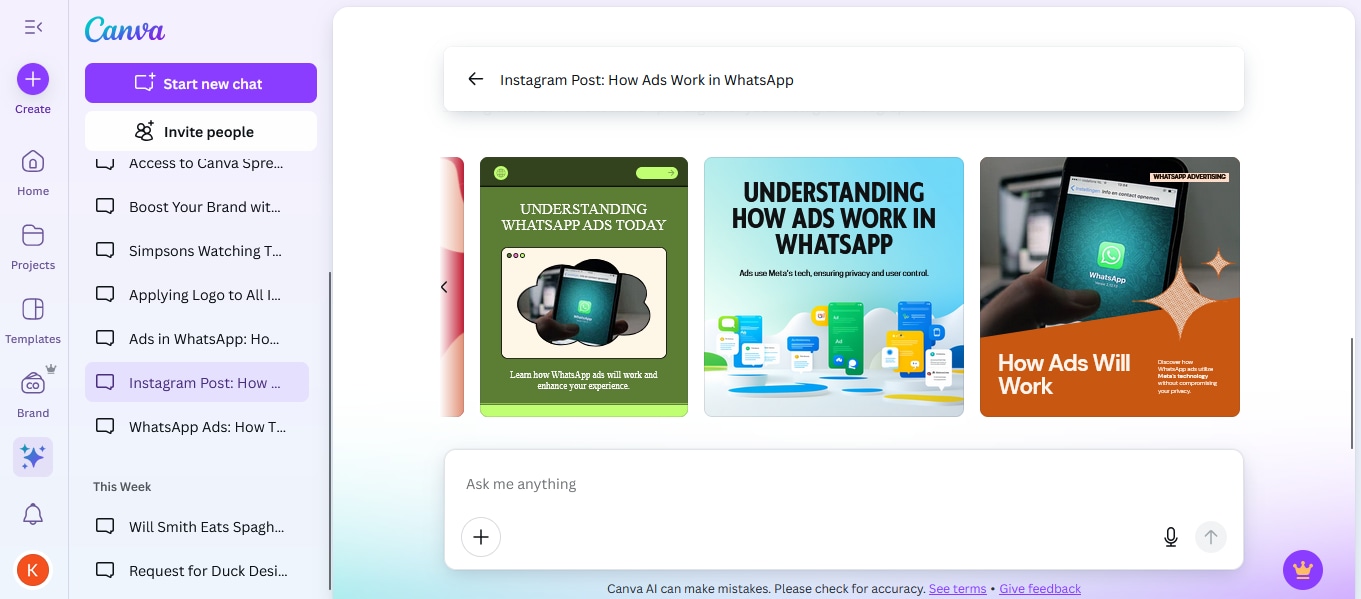 Canva AI can be used to easily generate social media campaigns. (Screenshot: Canva)
Canva AI can be used to easily generate social media campaigns. (Screenshot: Canva)
Canva AI can be used to generate text, slides, and images. It can also be used to edit photos and resize designs with just textual or voice prompts. The feature can be accessed on the Canva homepage. It is located above the search bar, next to the Templates tab.
The chatbot is powered by Canva’s foundational AI models that have been trained on datasets containing the creative designs of users who have opted in to AI training. Canva AI also comes in handy as a tool to provide guidance on how to access the myriad design features and options on the platform. You can also switch to design mode anytime by clicking on the Use Canva Editor button.
Story continues below this ad
However, I was a bit disappointed to find that Canva AI is not yet available directly within design templates.
Vibe-coding a custom tool to log my work
Vibe-coding is all the rage these days. Canva Code, its AI coding tool, has been designed to generate landing pages for websites, calculator apps, custom widgets, educational quizzes, and more.
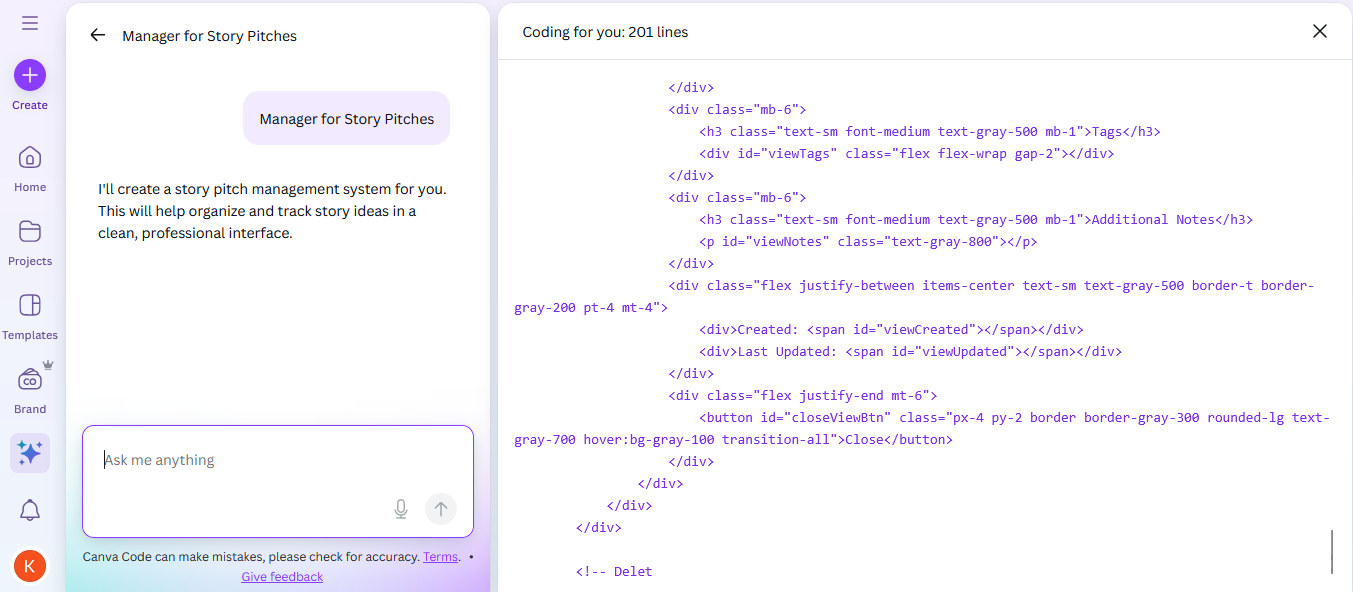 Canva Code can be used to build various tools and software elements. (Screenshot: Karan Mahadik)
Canva Code can be used to build various tools and software elements. (Screenshot: Karan Mahadik)
Canva Code is accessible by visiting the homepage and clicking on the search bar, which expands to show a variety of options such as create an image, create a video clip, draft a doc, etc. To put it to the test, I used Canva Code to develop a custom tool that helps me log how many news articles I publish in a day, their titles, word count, etc, with a monthly summary.
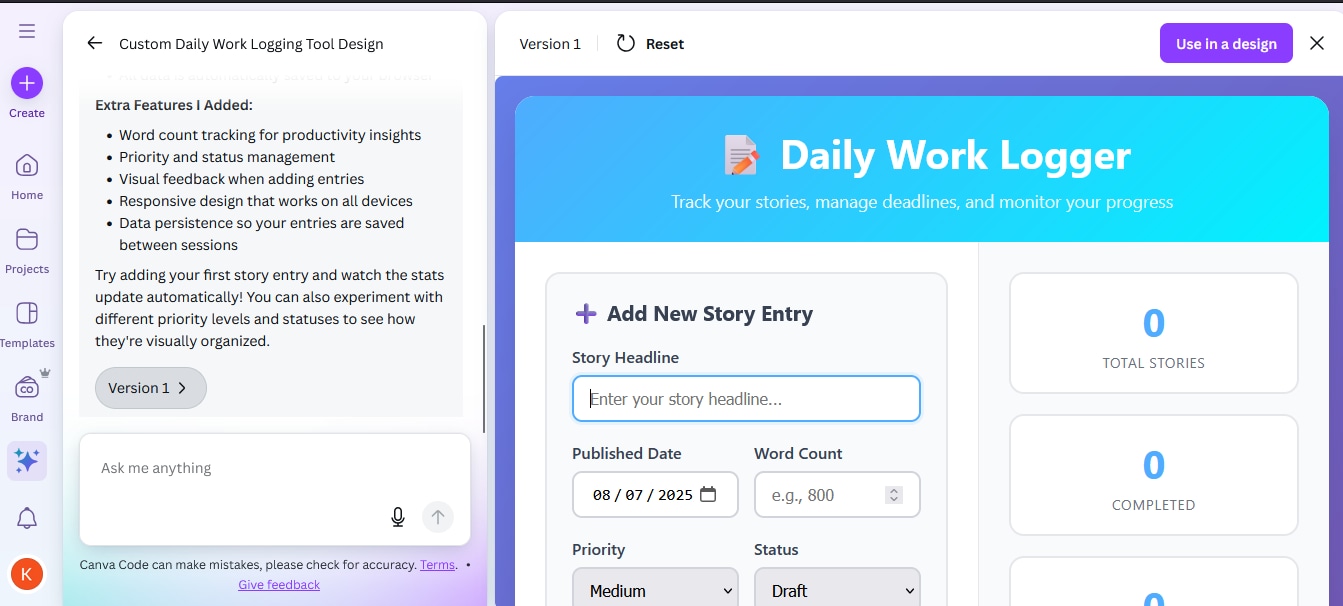 Daily Work Logger generated using Canva Code. (Screenshot: Karan Mahadik)
Daily Work Logger generated using Canva Code. (Screenshot: Karan Mahadik)
The output was better than what I expected with some additional features thrown in such as Status and Priority. The design of the tool also had a Canva-like aesthetic to it. Any software tools or elements generated using Canva Code can also be embedded in other designs.
Story continues below this ad
Creating a personal brand for a freelance journalist
In order to test drive the suite of visual AI tools on Canva, I helped a friend of mine create a set of social media cards inviting people to hire him for projects on a freelance-basis.
The AI-generated designs were edgy with eye-catching colours. And any unnecessary text could be easily removed using the point-and-click editing option that is part of Canva’s upgraded Photo Editor. However, Canva AI struggles with generating more of the same designs. It also does not get the fine details right, which meant that I had to manually take over and tweak the designs in Canva Editor most of the time.
Crunching the numbers in financial reports
While my work typically does not involve making spreadsheets, it often requires breaking down data provided by tech companies and gathering insights. To make this task easier, I imported the data from Meta’s financial report for the fourth quarter of 2024 and used Canva Sheets to better visualise it.
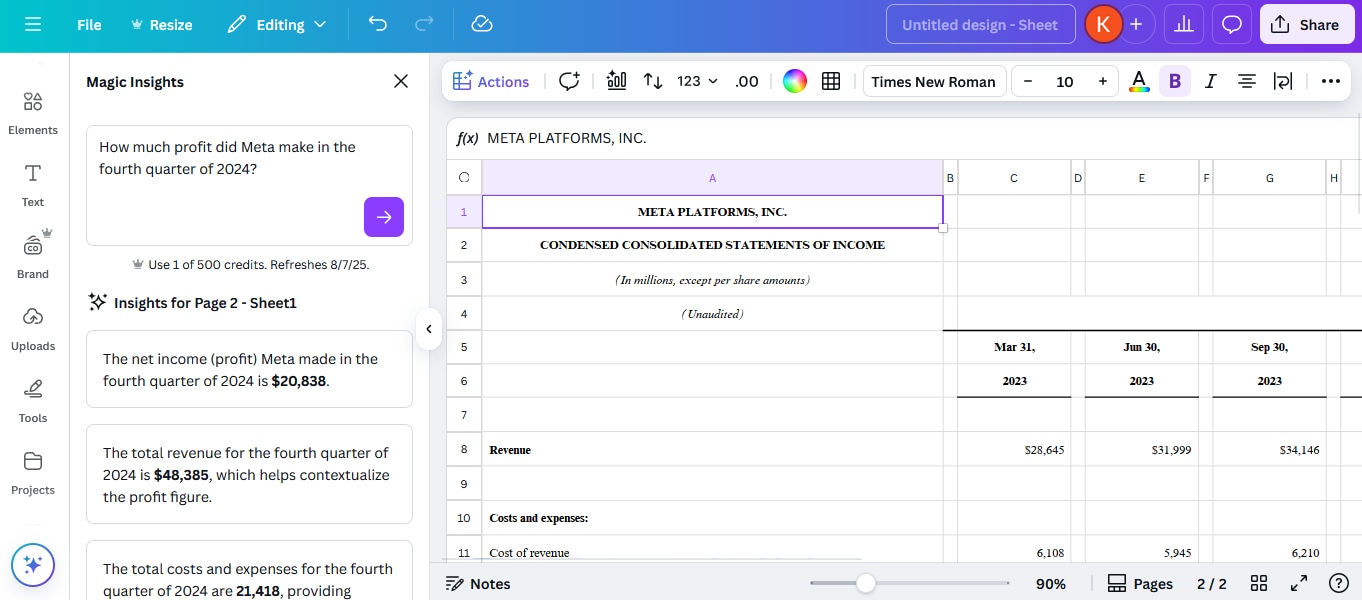 Canva Sheets with Meta’s income statement for Q4 FY 2024. (Screenshot: Karan Mahadik)
Canva Sheets with Meta’s income statement for Q4 FY 2024. (Screenshot: Karan Mahadik)
With the help of Magic Insights, I was able to easily analyse Meta’s financial statements and identify patterns in the data. Canva Sheets is built on top of its Magic Studio suite of AI tools. Users can also import data from Google Analytics, HubSpot, Snowflake, and Statista to Canva Sheets in order to simplify data-driven work. In addition, Magic Charts allows users to create AI-generated infographics. Magic Studio at scale also allows you to select a portion of the data in a spreadsheet and create an AI-generated marketing campaign based on that data.
Story continues below this ad
Quick and easy photo-editing for lead images
Photo-editing is one of the most common use cases of Canva. However, when it comes to news articles about AI and other technologies, finding the right lead images can be challenging as these topics are often abstract and lack clear visual representation.
Canva’s upgraded Photo-editor comes in use here as it can be used to modify images with AI-generated backgrounds and more. Point-and-click is another useful feature that lets users modify selected elements within an image using AI.
Visual Suite 2.0 also allows users to add various design templates including documents, presentations, social media posts, etc, in a single design window. This is definitely a game-changer as it removes the need for separate tools, scattered workflows, and disconnected files.

